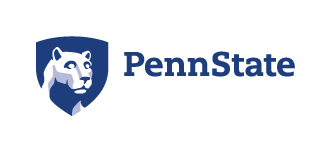Student Tickets
As a student enrolled at the University Park campus, you can purchase discounted tickets for select events at the Bryce Jordan Center through a partnership with the University Park Student Fee Board.
HOW TO PURCHASE STUDENT TICKETS
The Bryce Jordan Center has partnered with Ticketmaster to offer University Park students the convenience of buying online through Ticketmaster.com. To purchase a student ticket on Ticketmaster, go to the event and click on the "Unlock" icon. You will be prompted to enter your "offer passcode." As a Penn State student, your "offer passcode" is your PSU ID# + Your Access ID (eg: 123456789abc123). Limit 2 student tickets per purchase plus up to 6 additional full price tickets. Limits vary by event, please check the event details page for information.
HOW CAN I GET A MOBILE TICKET?
- Purchase your ticket from Ticketmaster, our official ticketing partner, either online or through the Ticketmaster app.
- Select “Mobile” as the method of receiving your ticket.
- Complete the ticket order process.
HOW DO I ACCESS MY MOBILE TICKET?
- Open your Ticketmaster App or visit Ticketmaster using your mobile device.
- Login to your Ticketmaster account and locate the order with your ticket(s).
- Tap and show your ticket(s) upon entry. Your phone will be scanned for entry and you're in!
HOW DO I TRANSFER MY MOBILE TICKET?
Ticket Transfer makes it possible to share general public tickets with your friends and family! Whether you're buying for a group or gifting someone a surprise ticket, you can transfer tickets with a few taps.
- Open your Ticketmaster App or visit Ticketmaster using your mobile device and login to your account.
- Navigate to My Events and select the event to view your tickets.
- Tap Transfer. (Note: if the Transfer button is grayed out, your tickets are not eligible for transfer.)
- Select the tickets you'd like to transfer and tap Transfer To.
- Enter your recipient's information, including their mobile number or email address and an optional note. TIP: If a mobile number is entered, a link to claim the ticket will open within a text message–all you need to do is press send! If an email address is entered, a link to claim the ticket is sent via an email message.
- Tap Transfer Ticket.
Your transferred tickets will show as sent. When your recipient has accepted them, the ticket will show as claimed. You will receive an email confirming the ticket has been accepted by your recipient. After a successful transfer, the ticket is no longer valid for entry from your account.
HOW DO I ACCEPT A TRANSFERRED MOBILE TICKET?
Accepting tickets is easy! Follow these steps and you’ll have your tickets in no time. It’s always a good idea that you know and trust the person transferring tickets to you.
- Accept Tickets via Email
- Tap the Accept Tickets link in your email.
- Log in or create a new account. Be sure to use the email address that the tickets were sent to. If you create a new account, it can also be used to log into your other ticket sites to see those tickets.
- View your tickets by tapping View Tickets or by going to My Events.
- Accept Tickets via Text
- Tap the Login link in your text messages.
- Log in or create a new account.
- View your tickets by tapping View Tickets or by going to My Events.
Visit Ticketmaster.com for answers to commonly asked questions regarding accepting transferred mobile tickets.
New to BJC Account Manager?
All University Park students automatically have an account in BJC Account Manager associated with your Penn State email address.
Here is how to access your account for the first time:
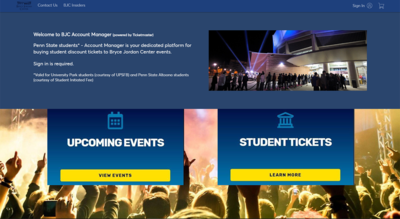
1. Visit BJC Account Manager
2. Click Sign In
3. Enter your Penn State email address
4. Click Forgot Password?
5. Check your email for a temporary password
6. Return to BJC Account Manager
7. Click Sign In and follow the prompts to set a new password
8. Click Buy Tickets at the top of the page.
Additional Info
- Student ticket quantities are limited.
- A Penn State University Park student ID is required to purchase student discount tickets.
- Persons using a student ticket must be able to present a valid, Penn State University Park Student ID with their ticket upon entry. Failure to show a valid student ID will result in being charged the difference between the student discount price and the regular price of the ticket.